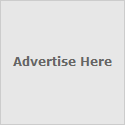Windows Genuine Advantage (WGA for short) is a Windows Update component rolled out to XPusers long after XP was released. It is intended to validate your Windows licence, allow updates toMicrosoft wares and display a number of notifications if your product key isn’t kosher. There’s nothing wrong with still using XP, a number of staff here at MakeUseOf have yet to budge in fact. If you’ve got an old PC that doesn’t need the bells, whistles and expensive licence that comes with
Windows 7 then XP is still a viable alternative.
In this guide I will show you how to remove the WGA notifications should you want to, after which you’ll not be able to download non-critical updates but will still receive the critical fixes that really matter.
Why Remove WGA?
If you bought Windows XP and have been unlucky enough to fail the validation (which isn’t uncommon) then you might just want to remove it altogether. If you’re a
raging software pirate then I’m going to have a tougher job convincing you to keep it.
Data is also collected about your system, this includes your BIOS checksum, MAC address, hard drive serial number, and even your PC’s manufacturer and model. If you’re
tight on privacy, this might be another reason to ditch WGA.
I’ve provided two methods of removing WGA manually. I’d recommend you try the first set of instructions to begin with, the second set is provided in case you can’t get the first working. There are also a few applications that will attempt to remove WGA for you (more on those later).
It is worth mentioning if you’ve re-installed XP lately and downloaded WGA in a recent update then a simple
System Restore to the point before you downloaded the update will remove it. Just remember not to re-download it again afterwards.
Assuming you’ve had WGA on your machine for a while, the instructions below should remove it.
Removing WGA Via The Command Line
Restart your PC and boot into Safe Mode, usually by pressing F8 whilst your computer boots. Once your PC has booted open a command prompt by clicking Start then Run and typing cmd into the box before clicking OK.
Change directory to your System32 folder with the following command:
cd \windows\system32
Next you’re going to need to copy the following lines to the clipboard, in order to paste them into the command prompt quickly. This is necessary to kill the WgaTray.exe process and delete the file before Windows has a chance to launch it again:
taskkill -IM wgatray.exe
del wgatray.exe
del wgalogon.old
If all the commands executed correctly you should have killed and deleted WgaTray.exe as well as WgaLogon.dll. You might also want to have a look for any WGA-related files (WgaTray.exe, WgaLogon.dll, WgaSetup.exe etc”¦) in \Windows\System32\dllcache and delete them, just in case.
Restart your PC to see if the changes have taken effect, if the WGA notifications are still there then you’ll want to continue reading this next bit, otherwise you’re done.
Removing WGA With Registry Editor & Windows Explorer
If you’re still reading then that probably didn’t work. Boot normally and once Windows is back click Start, Run and type regedit before clicking OK.
Navigate your way to: My Computer\HKEY_LOCAL_MACHINE\SOFTWARE\Microsoft\Windows NT\CurrentVersion\Winlogon\Notify and delete the folder called WgaLogon and any content associated with it.
Restart your PC and if all has gone well, your WGA notifications shouldn’t be visible. These next steps will delete the files for good.
Navigate to your Windows\System32 folder and at the top of the window click Tools, Folder Options and click on the View tab. Check Show hidden and protected Windows files so that you can see all of the offending items.
Next you’re going to need to locate all WGA-related files within your \Windows\System32 and \Windows\System32\dllcache folders. Running a simple search is the best way, so hit Start,Search and choose All files and folders.
Run a search for Wga*.*, and delete any WGA related results you find in these folders including WgaTray.exe, WgaLogon.dll and WgaSetup.exe. Restart your PC once you’ve done, and your copy of Windows should be “genuine” again.
Removing WGA With Software
If you’re still having trouble then there are a number of third-party tools that will attempt to do this for you. I personally prefer tinkering with my System32 folder myself rather than getting an application to do it, though there’s plenty of people claiming these work just fine.
RemoveWGA is a simple run and reboot process, by the time you’ve restarted WGA notifications should be gone.
MUBlinder is another solution, just make sure you have the
Microsoft .NET Framework before running it or it won’t work.
If one of these methods worked for you then you might want to change your preferences for Automatic Updates in Control Panel so that WGA doesn’t make its way back onto your system. I’d recommend allowing Windows to notify you when updates are available, but then manually selecting them yourself.
Don’t forget to keep up-to-date with your critical updates, this is vital to keep your machine patched up and secure.
Have you removed Windows Genuine Advantage or did your copy of XP validate ok? Any reasons you’re still using XP? Let us know in the comments