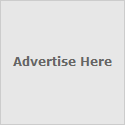20 Best Blog Directory And Rss Submission Websites
- www.dmoz.org - Has A Google Page Rank Of 8 And An Alexa Rank Of 455
- www.boingboing.net - Has A Google Page Rank Of 8 And An Alexa Rank Of 1,809
- www.blogs.com - Has A Google Page Rank Of 7 And An Alexa Rank Of 1,521
- www.mybloglog.com - Has A Google Page Rank Of 7 And An Alexa Rank Of 2,023
- www.blogs.botw.org - Has A Google Page Rank Of 7 And An Alexa Rank Of 4,521
- www.icerocket.com - Has A Google Page Rank Of 7 And An Alexa Rank Of 5,464
- www.bloggernity.com - Has A Google Page Rank Of 7 And An Alexa Rank Of 31,324
- www.blo.gs - Has A Google Page Rank Of 7 And An Alexa Rank Of 42,729
- www.globeofblogs.com - Has A Google Page Rank Of 7 And An Alexa Rank Of 49,454
- www.alltop.com - Has A Google Page Rank Of 6 And An Alexa Rank Of 2,898
- www.blogged.com - Has A Google Page Rank Of 6 And An Alexa Rank Of 5,831
- www.blogpulse.com - Has A Google Page Rank Of 6 And An Alexa Rank Of 18,687
- www.bloggapedia.com - Has A Google Page Rank Of 6 And An Alexa Rank Of 29,085
- www.bloghub.com - Has A Google Page Rank Of 6 And An Alexa Rank Of 43,274
- www.topofblogs.com - Has A Google Page Rank Of 5 And An Alexa Rank Of 14,313
- www.blogdigger.com - Has A Google Page Rank 5 Of And An Alexa Rank Of 27,776
- www.blog-directory.org - Has A Google Page Rank Of 5 And An Alexa Rank Of 58,534
- www.blogexplosion.com - Has A Google Page Rank Of 5 And An Alexa Rank Of 33,776
- www.blogville.us - Has A Google Page Rank Of 5 And An Alexa Rank Of 71,287
- www.blogcatalog.com - Has A Google Page Rank Of 4 And An Alexa Rank Of 1,108
Phew - You should take the time out to submit to all the sites in the list, it would be a well spent 20 minutes.Make sure to check out more of our Top Lists and SEO Tips for your blog.Have i missed one ? if you know a Free Blog Dictory or Rss Feed submission ranked higher than those in the list let us know